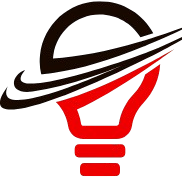Capturing an impulse response (IR) is a powerful technique for analyzing and replicating the acoustic and processing characteristics of an audio environment, software plugin, or hardware device. In this guide, I’ll walk you through the process of capturing the impulse response of software, explaining each step in detail so that you can reproduce this technique confidently in your projects. Whether you’re working on sound design, software emulation, or acoustic modeling, capturing an accurate impulse response is essential to faithfully replicate sound environments.
What is Impulse Response in Software?
An impulse response is a digital snapshot of a sound environment or processing chain. In audio software, capturing an impulse response allows you to record the unique reverberation, delay, or filter effects and apply them to other audio signals. This is especially useful in music production, sound design, and software emulation, as it enables you to replicate specific sound qualities without physically recreating the original environment.
You also may like to read this: Why Software Engineering is Critical in Today’s World
Understanding Impulse Response Capture: Core Concepts and Applications
Before we dive into the technical details of capturing an impulse response, let’s look at some key reasons why you might want to use this technique in software:
- Sound Design and Emulation: With IR, you can capture the tonal characteristics of vintage or unique audio hardware and apply them to your digital projects.
- Software Testing and Analysis: Capturing the response of a software’s filter or effects chain can help test how it shapes sound across frequencies.
- Reverb and Spatial Audio: Impulse response is often used to simulate realistic reverb and spatial effects by capturing the acoustics of a room or a space.
Step-by-Step Guide: Capturing an Impulse Response from Software
Let’s get into the specifics of how to capture an impulse response from a piece of software. This involves a few key stages, from creating the initial impulse sound to post-processing the response.
Step 1: Prepare the Test Signal
The most straightforward way to capture an impulse response is by creating an ideal impulse—a short, sharp audio spike across all frequencies. This allows the software’s characteristics to be applied directly onto the test signal without interference.
Test Signal Requirements:
- Frequency Response: Ensure that the test signal covers the entire frequency spectrum.
- Duration: Use a short signal (often a single sample or sweep) to avoid overlapping reflections.
Step 2: Set Up the Software Environment
Load the software plugin or audio processing software you want to analyze. Here’s what you should consider:
- Input Level: Make sure the software input level is calibrated to avoid clipping or distortion.
- Dry/Wet Control: Set the software to output 100% of the effect to capture a clean response.
Step 3: Record the Response
- Play the Test Signal: Run the impulse or sweep sound through the software.
- Capture the Output: Record the software’s output as it processes the test signal, storing it as a high-quality WAV or AIFF file to preserve accuracy.
Step 4: Post-Processing the Captured Impulse Response
Post-processing is essential to clean up the recorded response for practical use. Some common steps include:
- Trimming Silence: Remove any silence before and after the impulse.
- Normalizing: Adjust levels for a uniform response without clipping.
- Fade-In/Fade-Out: Apply subtle fades to avoid clicks or artifacts at the start or end.
Comparison Table: Methods of Capturing Impulse Response
| Method | Feature 1 | Feature 2 | Feature 3 | Feature 4 |
| Single-Sample Impulse | Precise Frequency Response | Quick and Simple Setup | Limited to Basic Effects | Requires Noise Reduction |
| Sine Sweep Method | Full-Frequency Capture | Better for Reverb | Requires More Post-Processing | Detailed in Complex Environments |
| Multi-Tone Approach | Captures Complex Effects | Moderate Processing Time | Suitable for Hardware Emulation | Requires Calibration |
Pros and Cons of Capturing Impulse Responses
Pros
- High Accuracy: Captures a faithful reproduction of the sound profile.
- Flexibility: Use captured responses across multiple projects and software.
- Versatility: Works with hardware, software plugins, and real-world spaces.
Cons
- Time-Intensive: The setup and post-processing stages can be time-consuming.
- Limited by Input Signal Quality: Poor test signals lead to lower-quality IR.
- Storage Needs: High-quality IRs require significant storage space.
Technical Specifications for Capturing IRs
Understanding the technical requirements and specifications is essential for accurate capture:
- Sample Rate: A higher sample rate (e.g., 48kHz or 96kHz) helps capture more detail in the response.
- Bit Depth: Use a 24-bit or higher recording to minimize noise.
- File Format: WAV or AIFF files are preferable due to their lossless nature.